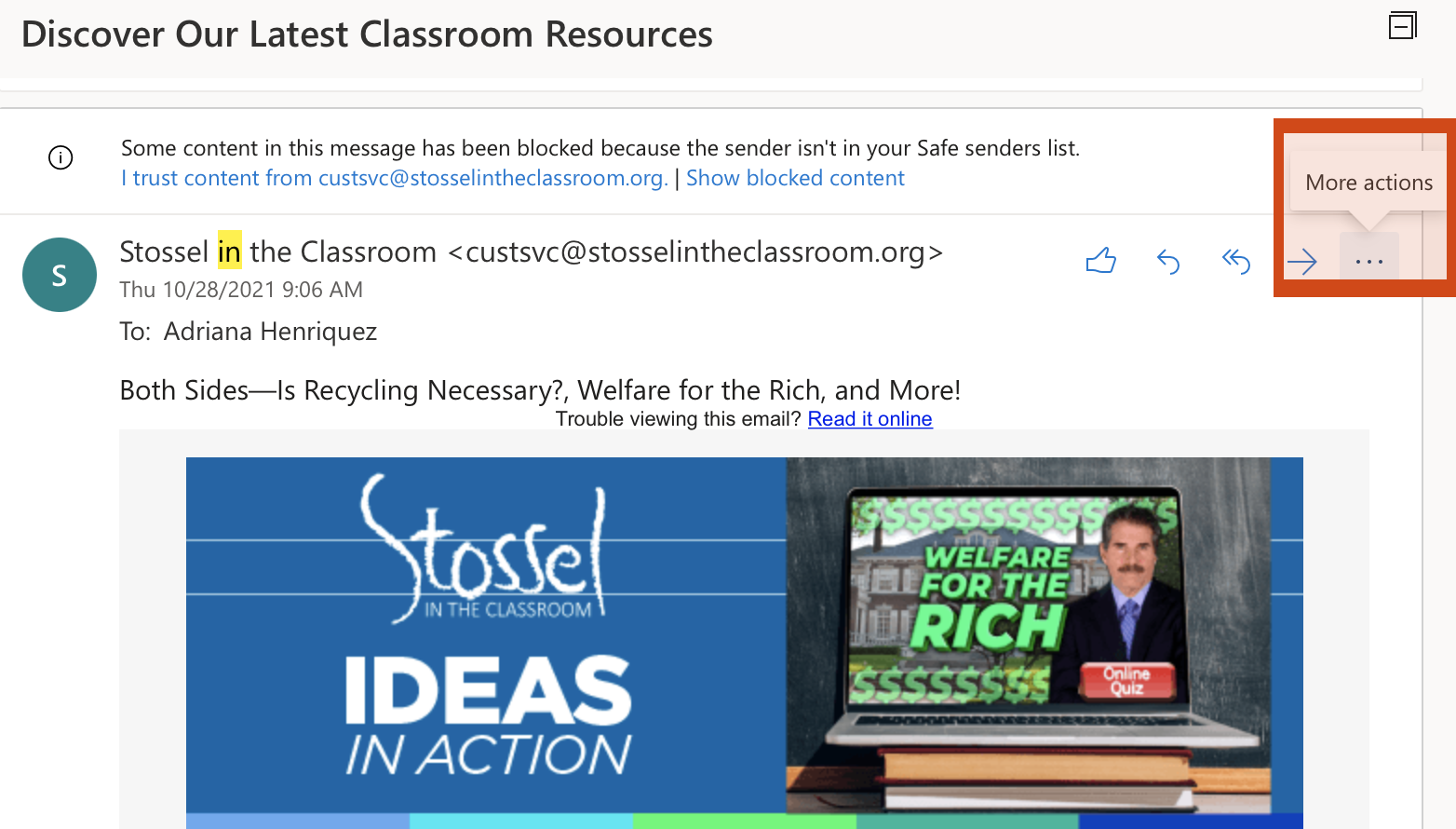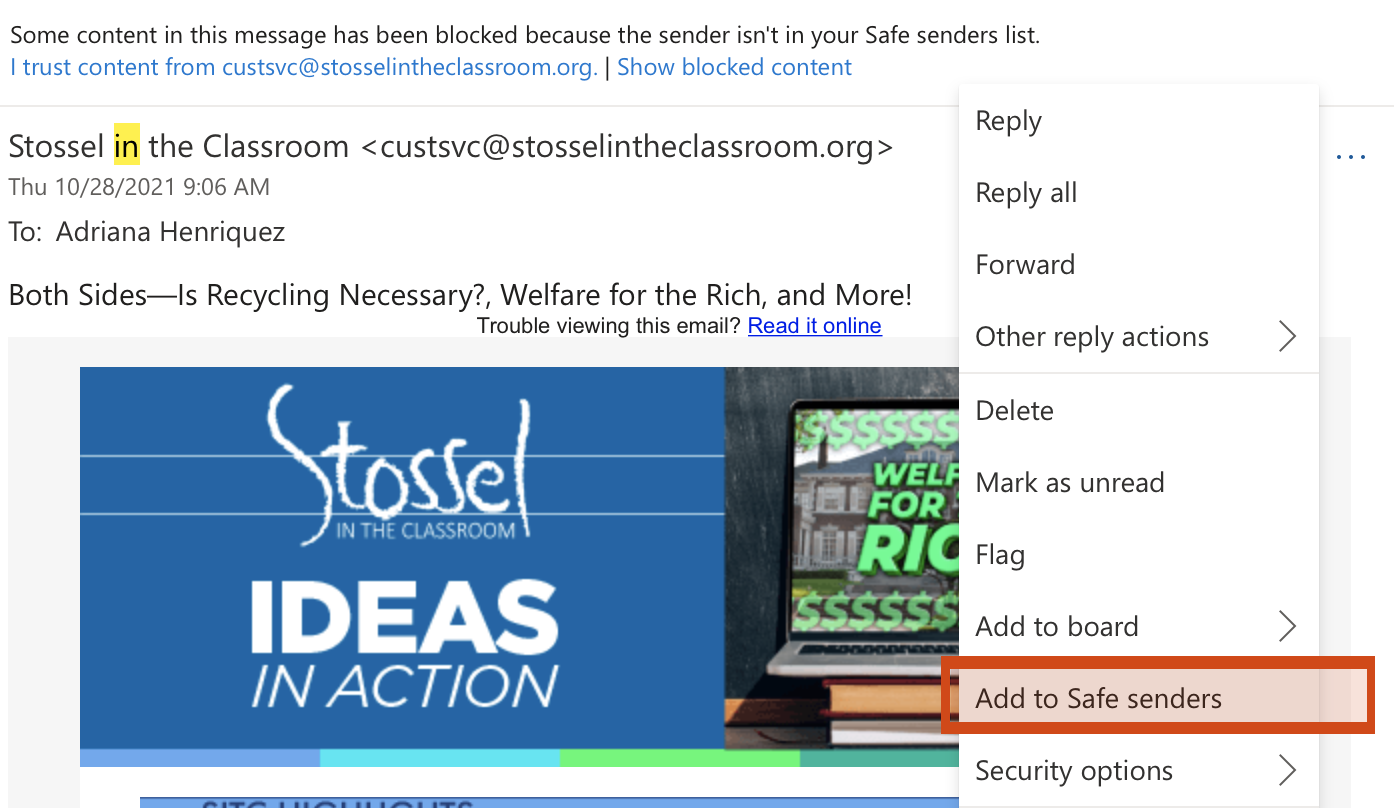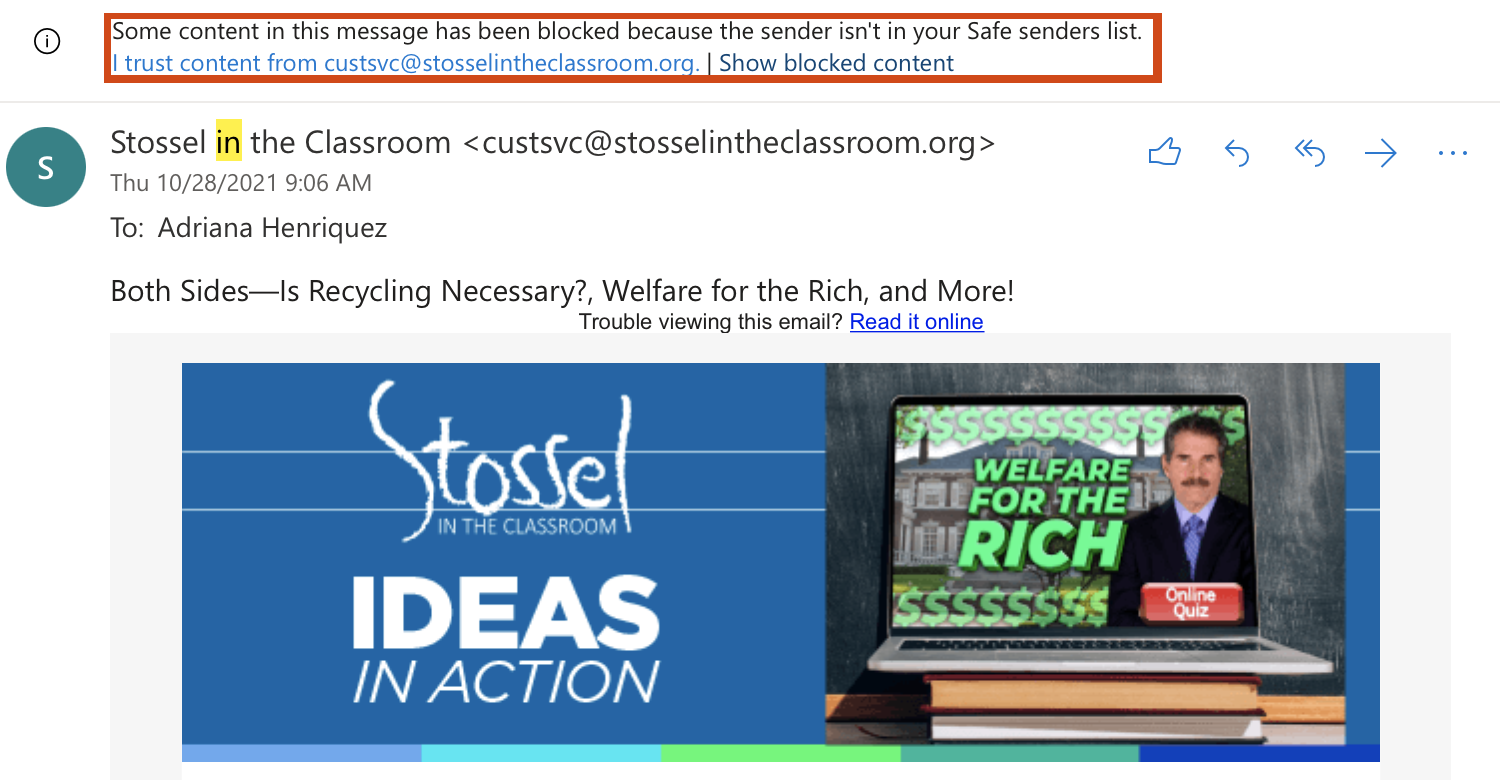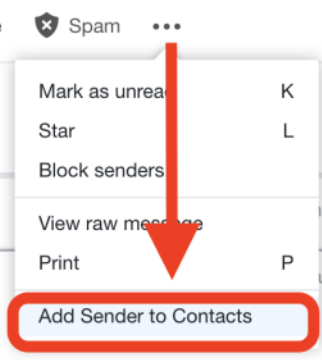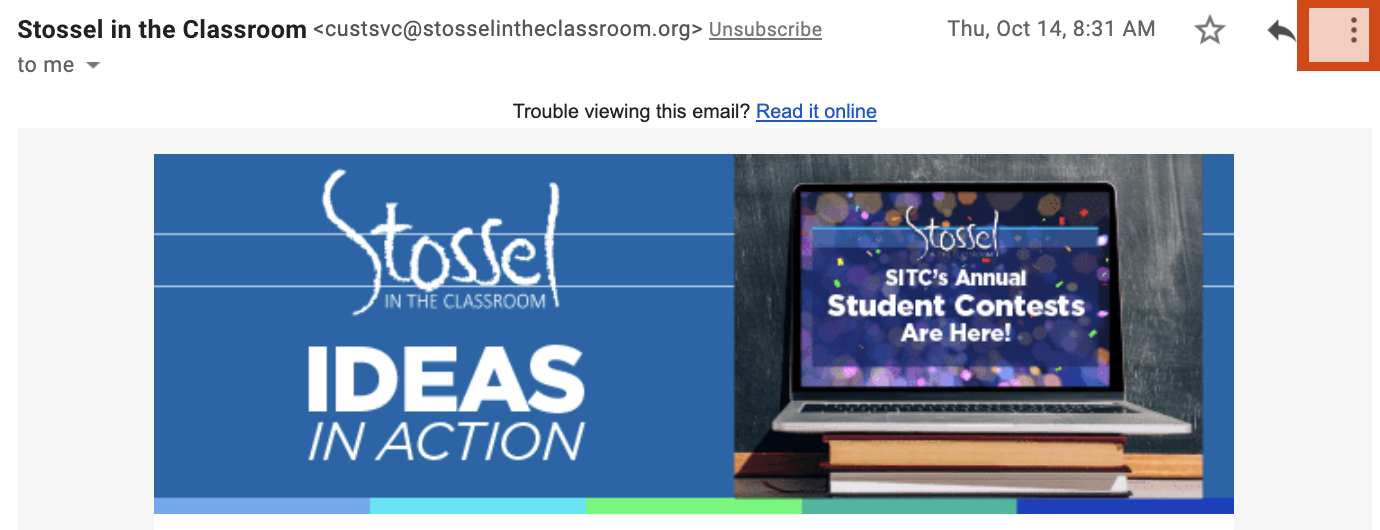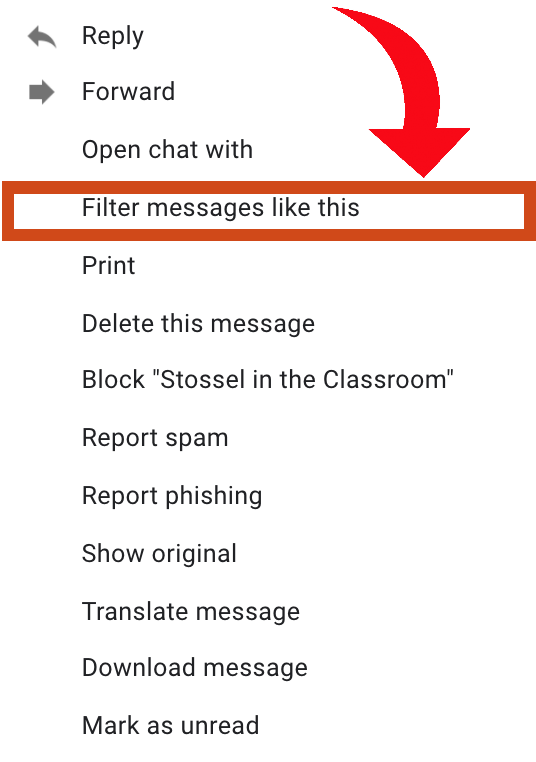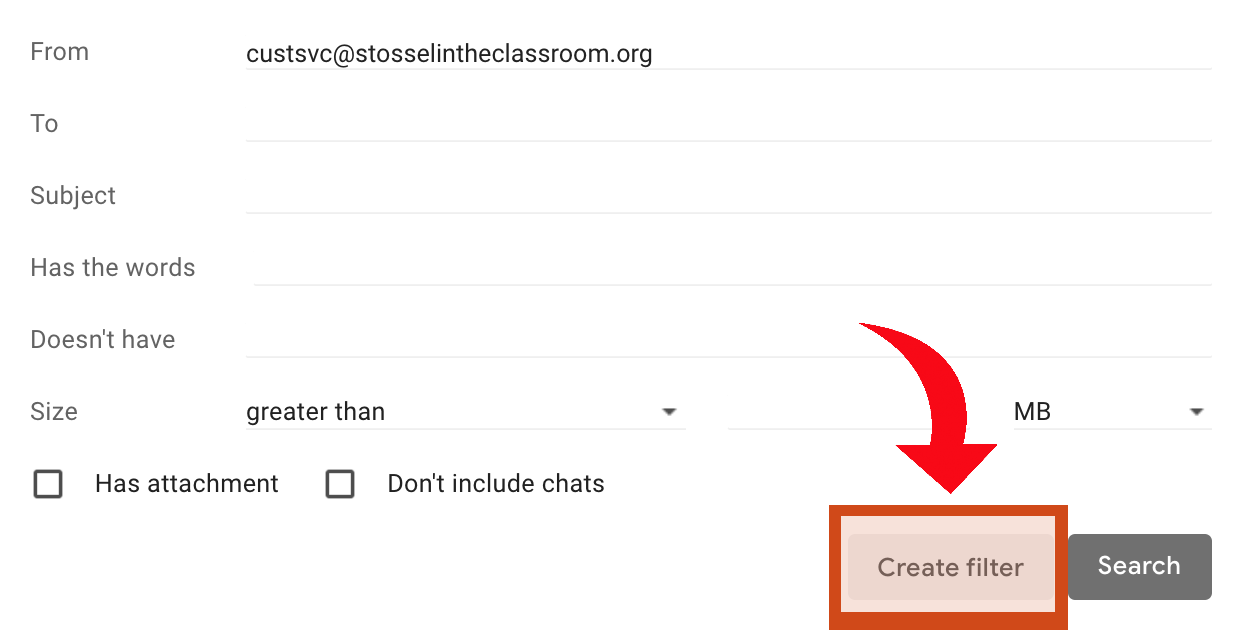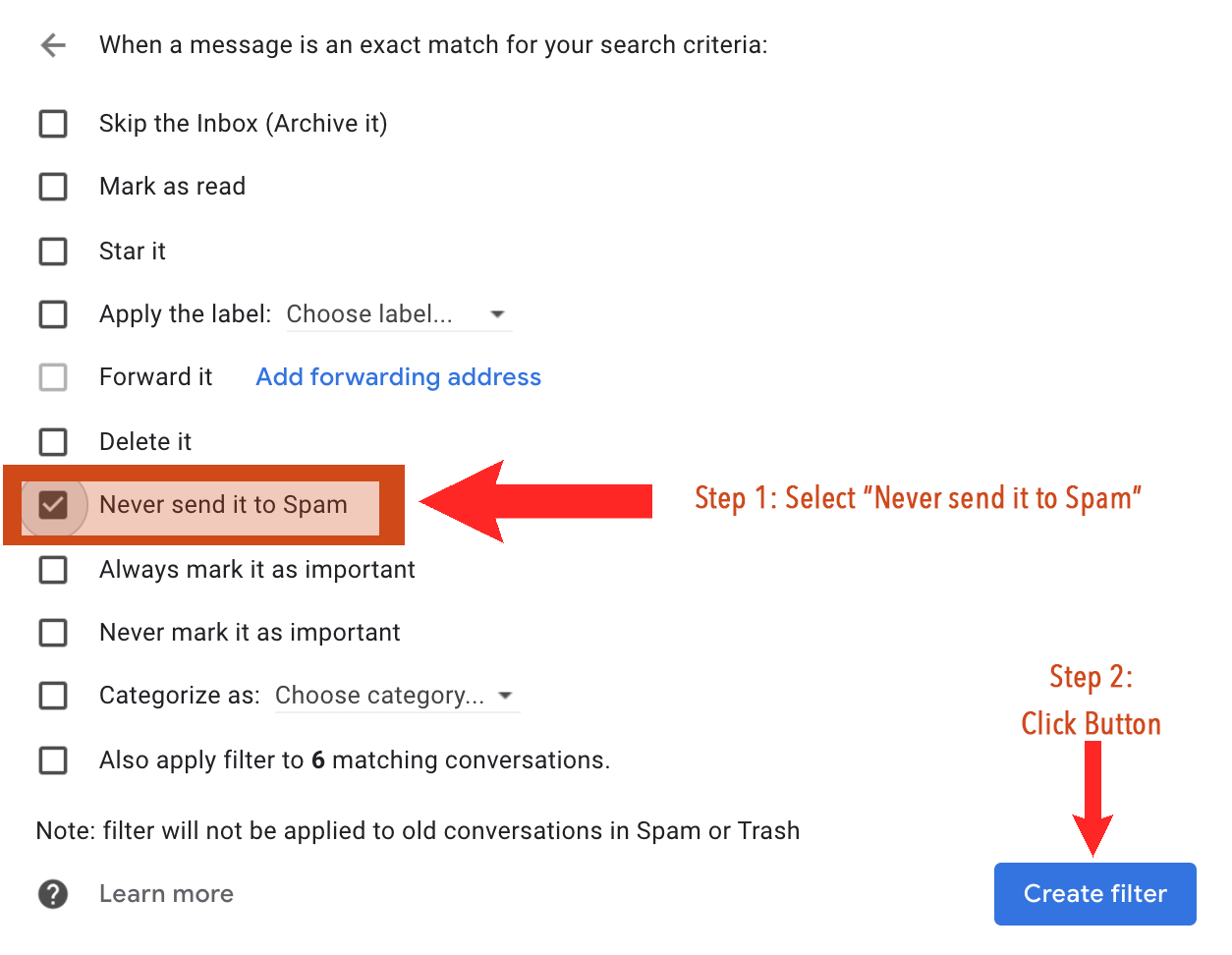You’re invited to join Stossel in the Classroom in partnership with The Mill Institute and UNDIVIDE US for an exclusive webinar!
In today’s polarized world, teaching students to communicate constructively with those who hold different viewpoints is more important than ever. As educators, you play a key role in preparing them for conversations that can happen both in and out of the classroom.
Register now to gain practical strategies for fostering respectful, productive conversations—skills that will benefit your students now and in the future.