Home > Teaching Resources > How-To Videos
How-To Videos
Need help using our resources? You’re in the right place.
You can find tutorials below in both written and video form. If you need further assistance, don’t hesitate to contact us.
How to Stream and Download Videos
- Access the Website: Open your web browser and go to SITC.org.
- Navigate to Video Library: Click on “Video Library” to view the available educational videos.
- To Stream a Video: Click the “Play” button on your selected video.
- To Download a Video:
- Click on the “Download Video” button.
- In the new window, right-click the video and select “Save Video As.”
- Choose your destination folder and click “Save.” The download will start automatically.
- You can now play the video anytime, even without an internet connection, or upload it to Google Classroom, Google Drive, or a thumb drive for easy access.
For further assistance, please contact us.
How to Use "Both Sides" with Your Students
Here’s a list of resources featured in the video. These tools are designed to support your classroom activities and can be easily customized to fit your teaching needs.
- Both Sides of the Issue Library
- Rules for Classroom Discussion (PDF)
- Rules for Classroom Discussion:
- Be an active listener. Pay close attention to what others are saying before responding.
- Don’t interrupt. Wait for your turn to speak. Don’t cut others off or talk over them.
- Focus on ideas, not people. We critique ideas and arguments, not the person making them. No name calling.
- Allow everyone who wants to participate the chance to do so.
- Use appropriate language with respectful vocabulary. No offensive language or personal attacks.
- Be open-minded and willing to consider different perspectives, even if you disagree.
How to Sort and Search Videos
1. Log in: Go to SITC.org and log into your free account.
2. Access Video Library: Click on “Video Library” to access the collection.
3. Sorting Options:
- Categories: Choose options like “Single Videos,” “Both Sides of the Issue,” “Teacher’s Guide Available,” “Special Events,” “Modules,” or “Kahoot.” You can add multiple filters by clicking on each option.
- Subject Area: Use the drop-down menu to select subjects (e.g., Government, Business). Multiple subjects can be added.
- Theme: Click on the drop-down menu to select themes, which can also be combined with other filters.
- To remove any selected filter, hover over it and click the “X.”
4. Search Box: Enter keywords (e.g., “North Korea” or “Subsidies”) in the search bar and press Enter. To clear the search term, click the “X.”
These sorting and search options will help you tailor your search to meet your needs. If you need further assistance, please contact us.
How to Create an Account
1. Go to My Account: Visit SITC.org and click on the My Account button in the top right corner.
2. Select Register: If you don’t have an account, choose the Register button.
3. Enter Required Information:
- Specify if you’re a student, teacher, or parent.
- Provide your email address (add an optional personal email for better deliverability).
- Input your first and last name.
- Create and confirm your password.
4. Add Optional Zip Code: This helps Stossel in the Classroom notify you of relevant local events.
5. Submit Your Information: Review details, then click Submit.
6. Get Help: If you need further assistance, please contact us.
How to Use Google Quizzes
–
- Log in: Go to Stossel in the Classroom and log in to your free account.
- Navigate to Video Library: Once logged in, head to the Video Library.
- Select a Video with a Quiz: Look for a video that has a quiz, indicated by icons on the video thumbnails.
- Open the Video Page: Click on the video you want. Scroll down to find the Google Quiz icon underneath the video.
- Choose the Google Quiz: Click on the Google Quiz icon. If you prefer a PDF quiz, there is also an option under “Other Versions.”
- Copy the Quiz to Google Drive: When prompted, click “Make a copy” to save the quiz to your Google Drive. It will save to whichever account you’re logged into (work or personal).
- Customize the Quiz: You now have a copy of the quiz that you can edit,rearrange questions, or adjust settings as needed.
- Review Responses: After students complete the quiz, you can review their responses through Google Forms or link it to a Google Sheet for a detailed overview.
- Integrate with Google Classroom: If you use Google Classroom, easily share the quiz with your students for a quick assessment of their understanding of the video material.
- Get Help: If you have any questions, please contact us.
How to Enter Our Student Contests (Teacher Edition)
–
- Visit the Contest Page: Go to Stossel in the Classroom and click on the Student Contests tab. Choose Essay Contest or Video Contest.
- Review Contest Details: Watch the introductory video, read the contest topics, prizes, and rules.
- Access Submission Forms: Scroll down to find and click on the “Teacher Submission Form“ button.
- Fill Out Teacher Details: Enter your first and last name, email address, and school name (use “homeschool” if applicable).
- Input Student Information: Provide the student’s first and last name, grade, and the chosen contest topic.
- Submit Student Entry: Copy the student’s essay or video link from Word/Google Docs and paste it into the form. For essays, ensure correct formatting.
- Final Submission: Double-check all details, then click Submit.
- Student Submission: If students submit their own work, they must fill out the “Student Submission Form” and include their teacher’s information for teacher prize eligibility.
- Video Submissions: For video entries, include a link to the video with settings that allow access.
- Note the Deadline: Ensure all submissions are in by the deadline date.
- Get Help: If you need further assistance, please contact us.
How to Enter Our Student Contests (Student Edition)
–
- Visit the Contest Page: Go to Stossel in the Classroom and click on the Student Contests tab. Choose Essay Contest or Video Contest.
- Review Contest Details: Watch the introductory video, read the contest topics, prizes, and rules.
- Open the Student Submission Forms: Scroll down to find and click on the “Student Submission Form“ button.
- Fill Out Teacher Details:If your teacher assigned this contest, select “Yes” and fill in your teacher’s name and email.
- Fill Out Your Details: Enter your first and last name, email address, and school name (use “homeschool” if applicable), age, and grade level.
- Select Contest Topic: Choose the topic that matches your essay or video.
- Paste Your Essay or Video Link:
- For essays, copy or paste your text directly into the form.
- For videos, paste a link. Make sure your video’s settings allow access to anyone with a link.
- Submit Your Entry: Double-check your work, then click Submit.
- Get Help: If you need further assistance, please contact us.